New Emis Anywhere Tablets & Workstations
- Simon Pearson
- Sep 21, 2016
- 4 min read
Back in March 2016 South Worcestershire CCG submitted a bid for a pot of money from the Primary Care Infrastructure Fund to provide 32 GP practices with Emis Anywhere Tablets. They asked me on behalf of SW Healthcare GP Federation to get quotes from Egton and then begin the procurement process.
I asked Egton to provide quotes for 2 configurations - an Emis Anywhere Tablet on its own and an Emis Anywhere Tablet "Desktop" bundle complete with a Dock, external monitor, full sized keyboard and mouse. The latter would enable practices to use these tablets as normal workstations within their Practice. I also made it very clear that these tablets must come with MS Office as Emis Web relies on MS Word for Emis Document Templates. By default Egton ship out Emis Anywhere Tablets without MS Office - something most GP practices are unaware of.
After working out each practices allocation (based on 1 tablet per 2000 registered patients) and asking each practice manager how many desktop bundles they would like I finally ordered the following quantities: 80 Emis Anywhere only devices and 59 Emis Anywhere desktop packages - 139 devices in all. The pot of money from the Primary Care Infrastructure Fund also enabled me to include the second year of the recurring costs for each tablet - these are the 4G data tariffs and Cisco AnyConnect to access the N3 network.
The new Emis Anywhere products are no longer tablets (the Dell Venue Pro) but laptops - Lenovo Yoga 260 ThinkPads - see - http://shop.lenovo.com/gb/en/laptops/thinkpad/yoga-series/yoga-260/
These Laptops have an integrated Data Card for access to the Internet through 3G/4G networks (Egton use the "Three" network) and a built in Card Reader for NHS Smartcards providing access to NHS Spine services. They are a robust, lightweight laptop offering easier handling particularly for clinicians offering remote face to face consultations. By purchasing the desktop bundle too, clinicians and staff can also use them as workstations back at the GP practice connecting them to their internal network (via the ethernet port) to access the N3 network.

An Emis Anywhere Desktop at a GP practice. Connect to the GP practice network for N3 and use the extended desktop feature to multi-task - i.e. Emis Web on external monitor, productivity tools on laptop screen.
To access the N3 network from these laptops each one must have an N3 Authenticator token assigned to it which in turn is associated to a user (a practice clinician or member of staff). These users have a N3 Connect account created where the N3 Authenticator token is associated to. For this project each practice provided a clinician or a member of staff to a laptop. The challenge for me was how to get these tokens authenticated to each user. In the real world the tokens would be sent to the user and then they will receive an email from the SafeNet Authenticator Server with a hyperlink to activate their account against an N3 Authenticator token. However I had all the 139 tokens delivered to me along with the laptops. The last thing I wanted to do was to send the tokens out to the users and ask them to authenticate their tokens - and then send the tokens back to me so I could complete the configuration work - it would of been extremely time consuming. So I created 139 email aliases on an email account that I manage (the GP Federation use Office 365 where I have admin rights to the Exchange server) and sent these email accounts to Egton alongside the users. This meant I received all 139 emails and spent an entire day just authenticating the N3 tokens! The only downside to this method is I have to choose the PIN number. In the event of a clinician having to reset their PIN I will just forward the re-provisioning email to their nhs.net email account.
So today I finally started configuring the laptops. I have built over 100 now and over time developed a crib sheet that I follow. There are over 30 steps but the main ones are:
- Install Emis Web for Practice Org
- Install MS Office
- Run a Windows and Office update (after installing Office)
- Enable MS Defender (Microsofts free Anti-Virus and Spyware tool)
- Install Acrobat Reader
- Remove Bloatware (free stuff shipped with laptops)
- Encrypt laptops (using BitLocker)
I also create a master image before installing Emis Web (as each GP practice Emis Web sits on different Patch Domains) and apply the MS Office license. This enables me to image a laptop and then just install Emis Web for that practice organisation ID and apply an MS License.

Only 139 left to build!
As well as configuring these laptops I will then set them up at the practice and provide any training if required. I have also developed an online Knowledge Base to support clinicians and staff that use these devices.
If you would like to know more about my experiences as well as any good practice I have developed building these Emis Anywhere laptops (inc supporting & training) feel free to contact me either on our website or via LinkedIn:







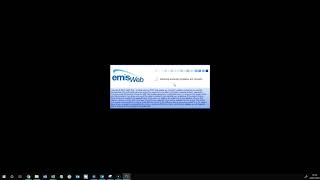

















Comments