Build your own "Emis Anywhere" device
- James Harley
- Nov 17, 2016
- 3 min read

It is possible to create your own "Emis Anywhere" bundle if you have your own laptop (or even a MacBook). You will need remote access to the Internet (making the assumption you will use it where these is no WIFI), access to N3 and of course access to Emis Web. Below is how you can achieve this:
Remote Access to N3
Firstly you will need to be able to access N3 remotely. As a GP Practice is a NHS customer you can purchase an N3 Mobile Remote Access token from BT N3 by going to this link:
https://www.n3crm.nhs.uk/n3portal/start.swe (need to be on the N3 network to access).

Please be aware that the N3 contract – delivering secure data, voice and video conferencing services - ends on 31st March 2017; and will be succeeded by the Health and Social Care Network (HSCN). HSCIC have introduced some changes to N3 services to support Transition.
When I last purchased one of these they were £7 per user per month. More information can be found here:
Alternatively you can purchase an N3 token from an N3 Aggregator such as Redcentric:
Please note you will also need VPN software to connect to N3. Both BT and Redcentric should provide this too - usually a Cisco VPN client - however there are opensource ones too - the one we have used successfully is Shrew Soft VPN Client:
Remote access to Internet
Next you will need to be able to access the Internet on your laptop. You could either purchase a data dongle from one of the main providers such as O2, Three, Vodafone or EE - this site gives a good comparison:
or use your smartphone as a Personal Hotspot:

The other option is to purchase a laptop that has a Micro-SIM card tray (such as the Lenovo Yoga 260 - http://shop.lenovo.com/gb/en/laptops/thinkpad/yoga-series/yoga-260/) and purchase a Micro Data SIM card from one of the main providers.
Tip: There may be cheaper alternatives to the Lenovo Yoga 260 ThinkPad. Try searching the web for "laptops with Micro-SIM card trays".
Emis Web
Finally you will then need to install Emis Web on your laptop.
Make sure you are connected to the Internet and connect to N3 from using your newly acquired N3 token. You can then download the Emis Web installer from here:
Contact Egton (0845 125 5530 - will need your Org CDB number) to ask for the username and password (failing that send me an email and I can send it to you).
Once downloaded run the application to install (you will need your Practice CDB number).
Microsoft Office
If you want to run Document Templates within Emis Web you will need MS Office (at least MS Word) on your laptop. The most economical way to purchase Office is Office 365 for Home:
Microsoft Windows
It is also worth noting here that at the time of writing this blog, Emis Web is not supported by Windows 10. The article below is from the Emis Support portal:

Apple MacBook
If you wish to use your Apple MacBook as an Emis Anywhere device you will need to run Windows on it as Emis Web does not run on OS X. To run Windows on OSX you need a product that will enable you to run the Windows Operating System on the Mac. The most popular product is Parallels Desktop:
You will also need to purchase the Windows OS:
https://www.amazon.co.uk/Microsoft-Windows-8-1-Full-Version or https://www.uktechstore.com/windows-8/1515-microsoft-windows-81-download.html
At time of writing Emis Web has not been fully tested with Windows 10 so I recommend you go with Windows 8.1 Pro.
Once you have Windows running on your Mac follow the steps above.

If you want to know more feel free to contact us.







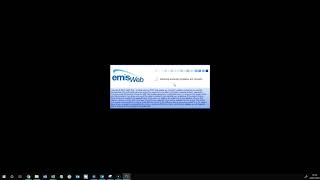

















Comments